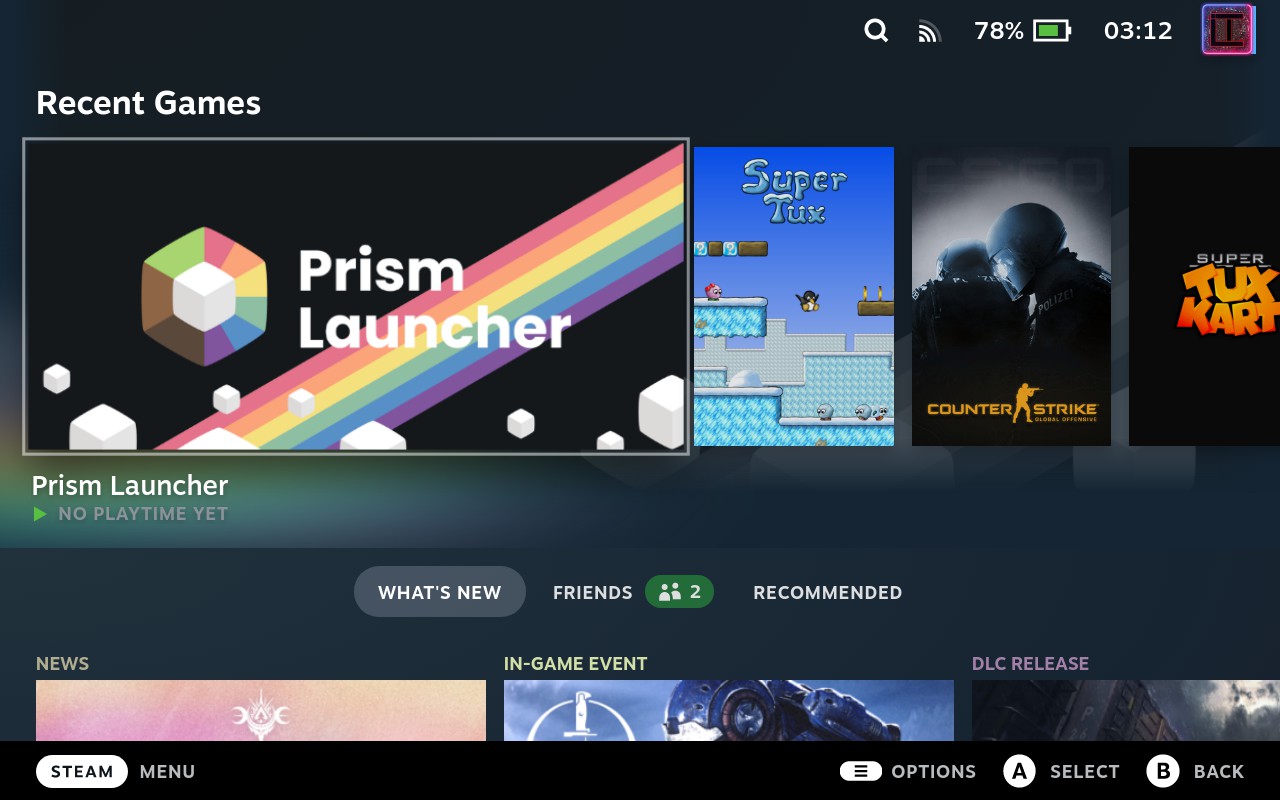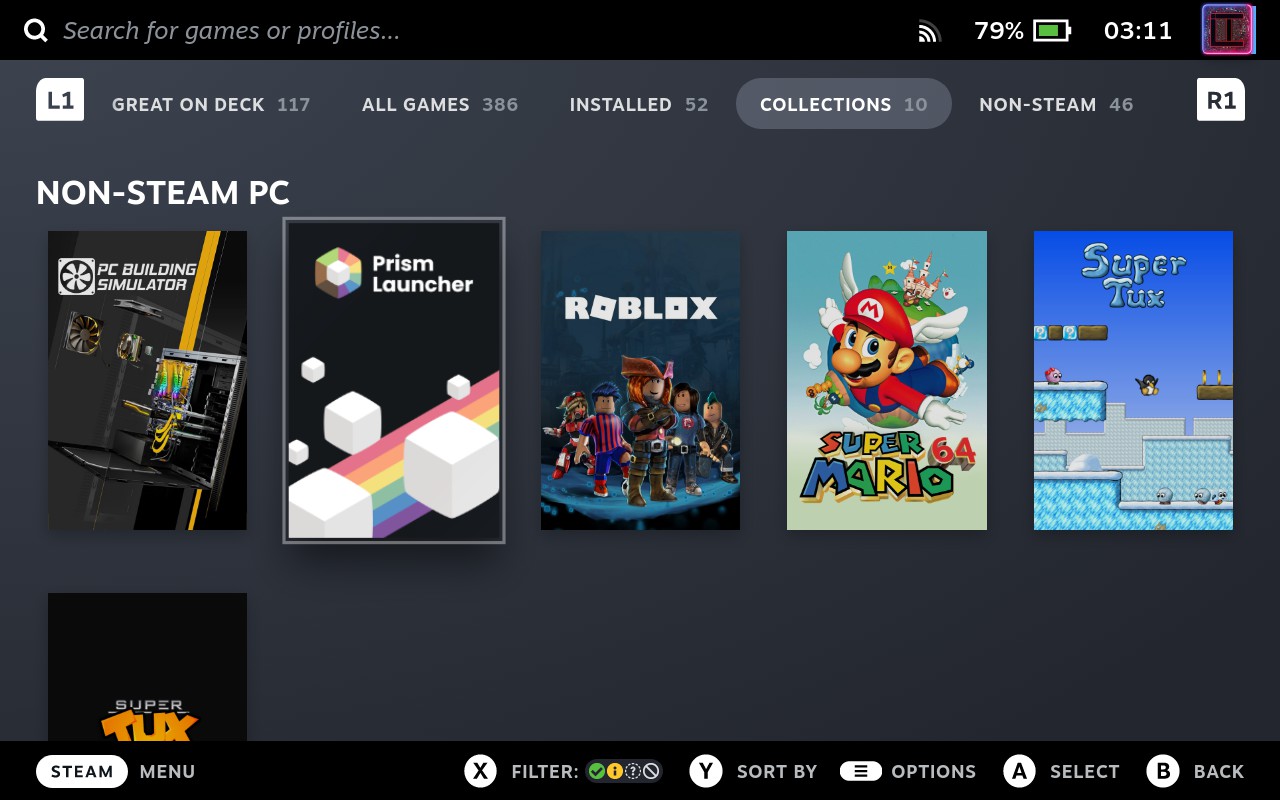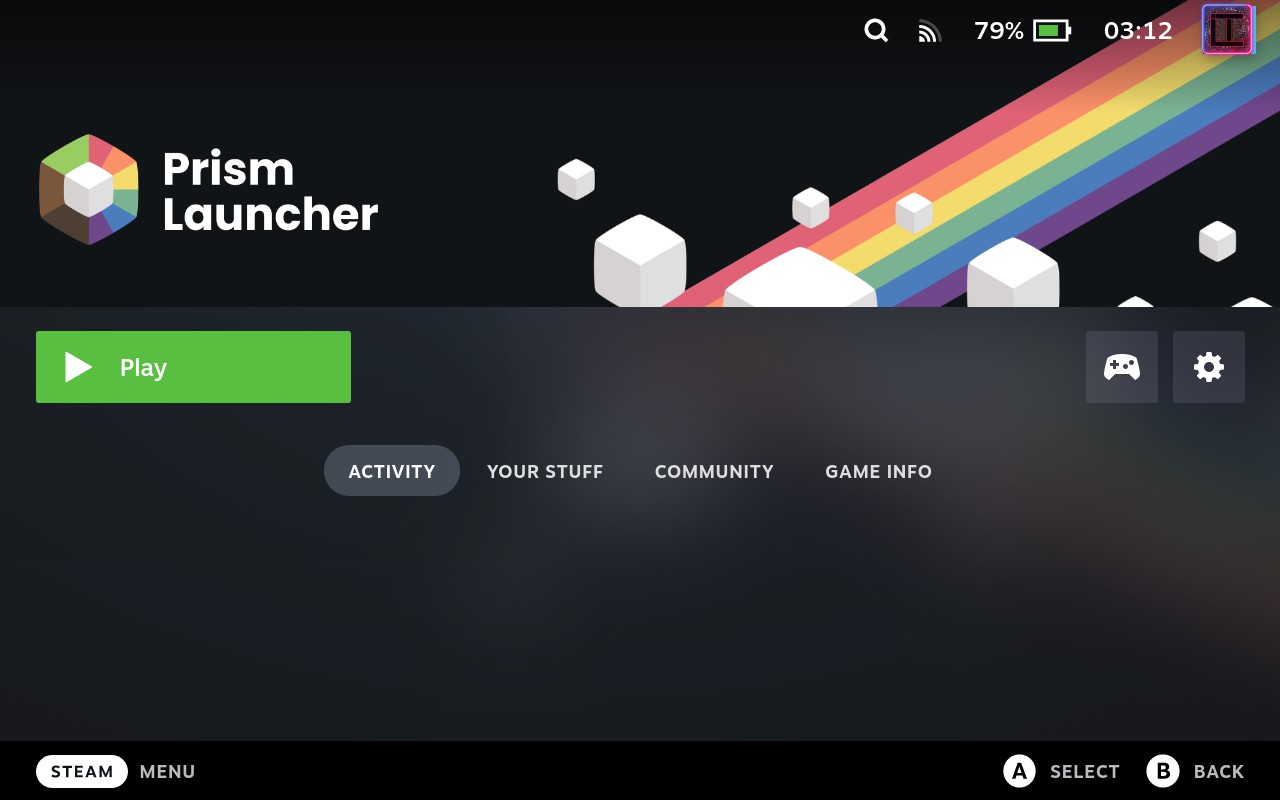Steam Deck Download
Video Guide
Installation Instructions
Flathub
The easiest way to install Prism Launcher on Steam Deck is through the Discover app store, which comes pre-installed on SteamOS.
- Switch to Desktop Mode (hold power button, select “Switch to Desktop”)
- Open the Discover app
- Search for “Prism Launcher”
- Click Install
Terminal
You can also install via terminal in Desktop Mode:
flatpak install flathub org.prismlauncher.PrismLauncherAdd to Steam library
After installation, you can add Prism Launcher as a non-Steam game to access it from your Steam library in Game mode. When in Desktop mode, open up Steam and click on Games in the menu bar. Then click on Add a Non-Steam Game to My Library.... There you can find Prism Launcher and click ADD SELECTED PROGRAMS. Now Prism Launcher should be in your Steam library.
Artwork
If you’ve added Prism Launcher to your Steam library, you might want to add artwork to the non-Steam game so that it looks better in your library.
The easiest way to set up artwork on the Steam Deck is to use SteamGridDBBoop. You can check out Prism Launcher’s SteamGridDB page for our official artwork and also community-provided artwork. Alternatively, there is a SteamGridDB page of Minecraft if you just want Minecraft artwork.
- Install SteamGridDB Boop on your Steam Deck via the Discover software center.
- Right-click on Prism Launcher in your Start Menu and select “Add to Steam”.
- After that, open the SteamGridDB Boop website and click on “Show a test popup” button.
- If you see a popup, you can close it and continue. If not, run
systemctl restart --user xdg-desktop-portalin a terminal. - Then, click the button again. You should now see a popup. If not, try reading the troubleshooting section on the SteamGridDB Boop website.
- Enable the “Enable SteamGridDB Boop” option in the SteamGridDB Boop settings. You should see a green notification saying “BOOP buttons enabled”.
- Head to your preferred SteamGridDB page and click on the “BOOP” button on each artwork you want to use. It is recommended to set one of each type of artwork so that it looks good in your library. You will then get a popup asking you to select the game you want to add the artwork to. Select Prism Launcher and click “OK”.
That’s it! You should now see the artwork in your Steam Library.
Screenshots